Introduction
Outlook Express is the email client included with Windows XP. This guide will walk through the setup of Outlook Express as your mail client.
Outlook Express is the email client included with Windows XP. This guide will walk through the setup of Outlook Express as your mail client.
Setup
Upon opening Outlook Express for the first time you will be presented with the Internet Connection Wizard.
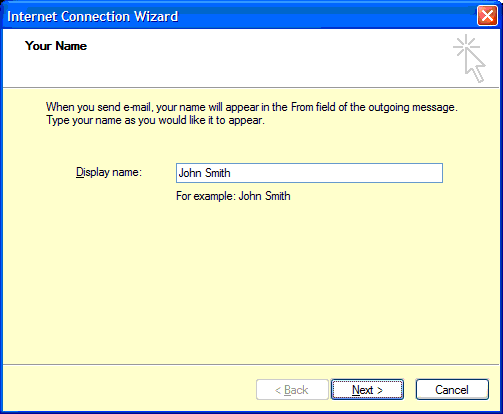
Here you will be asked to provide your name. This name will be presented when people receive email from you, so you should your proper name. Click Next to continue.
Upon opening Outlook Express for the first time you will be presented with the Internet Connection Wizard.
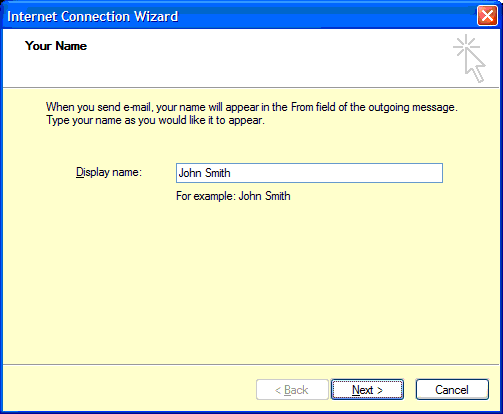
Here you will be asked to provide your name. This name will be presented when people receive email from you, so you should your proper name. Click Next to continue.
For your email address, you should enter your UMS username,
followed by @maine.edu. For example:
john.smith@maine.edu.
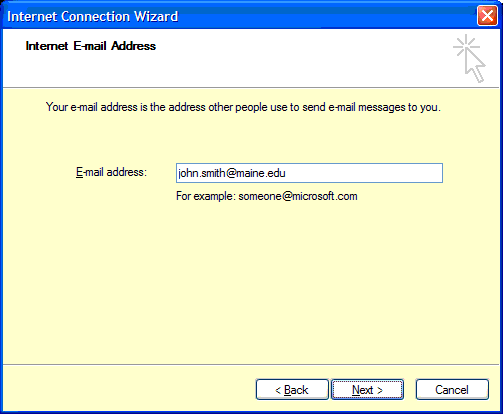
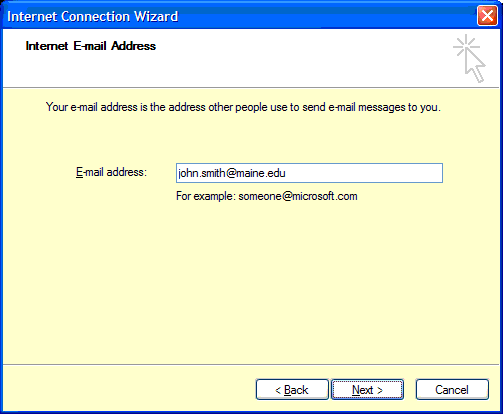
After clicking Next again, you will be asked to select the type of mail account
you wish to configure. For more information on the difference between IMAP
and POP account see Mail Client Protocols.
ITS recommends the use of IMAP. The sever address for both Incoming and Outgoing
mail should be mail.maine.edu.
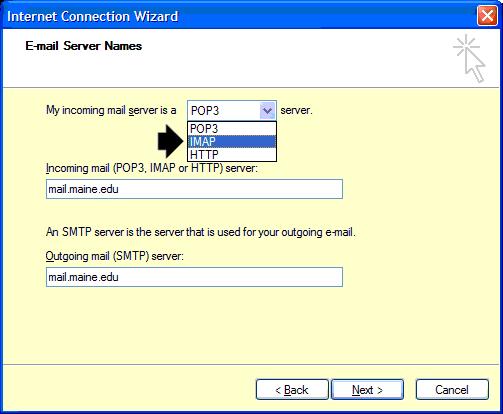
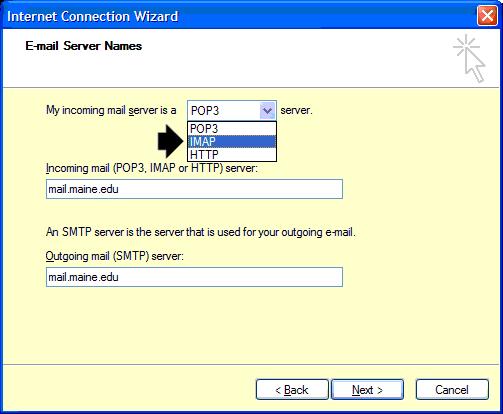
The next screen will ask you for your username and password.
This will be your UMS username.
You can optionally provide your account password here as well
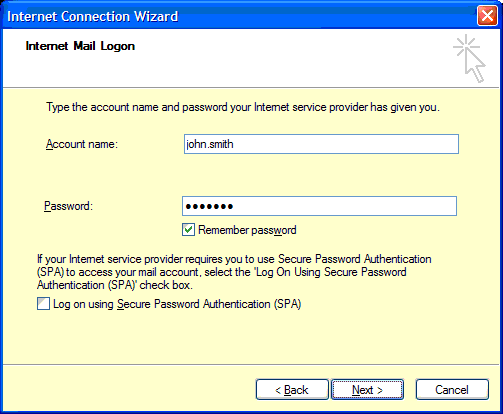
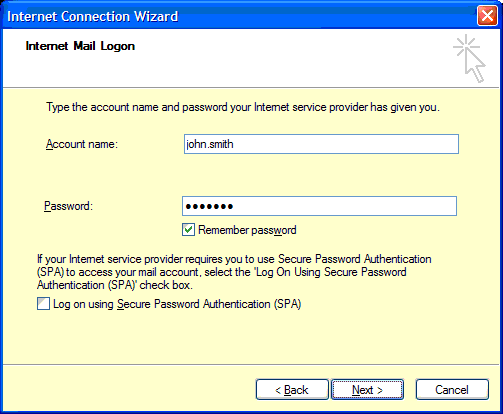
On the last screen click Finish.
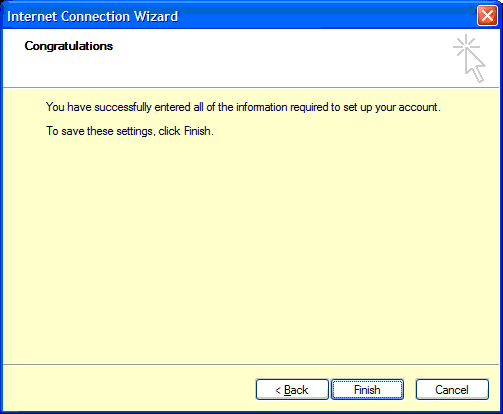
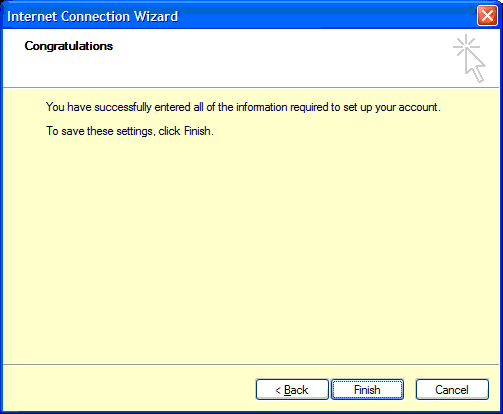
After clicking Finish you will see your mail client. If you are prompted to
provide a password skip that step for now.
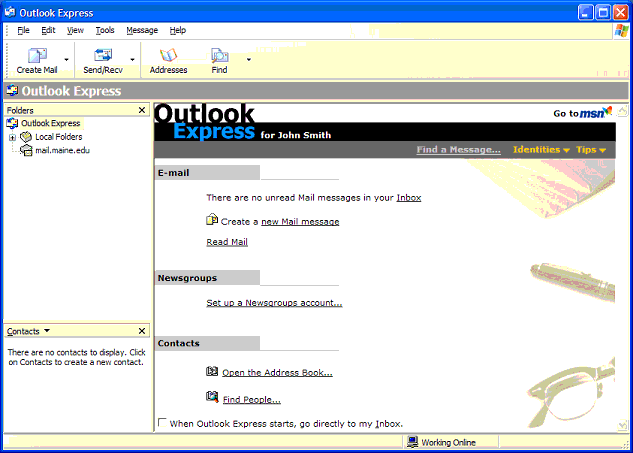
Because the Internet Connection Wizard does not ask you if you wish to enable SSL, we also need to enable that before you can use your mail account.
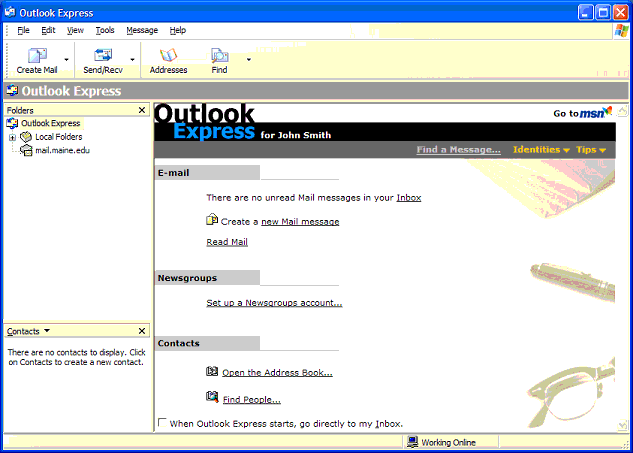
Because the Internet Connection Wizard does not ask you if you wish to enable SSL, we also need to enable that before you can use your mail account.
To access account settings, click on the Tools menu, then
Accounts.
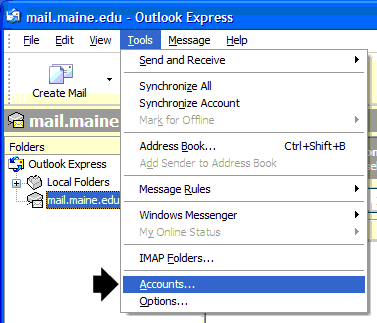
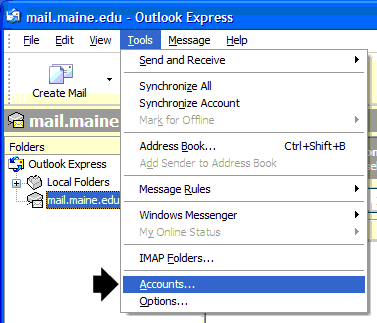
The Internet Accounts window will appear. Select the Mail tab, then
highlight mail.maine.edu and click the Properties button.
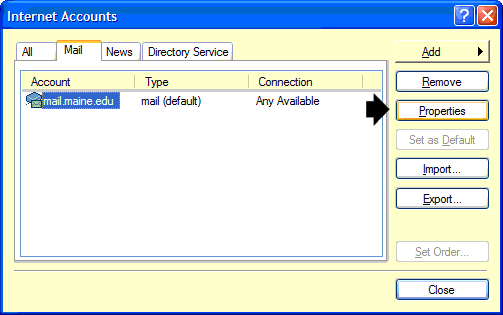
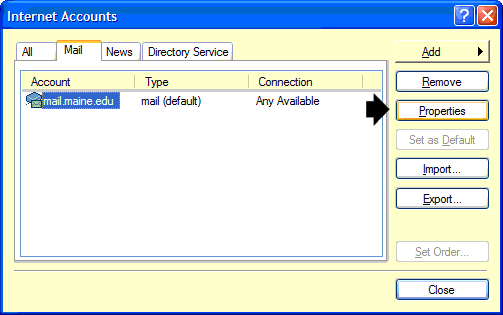
This will bring up the Properties window. Select the Servers tab.
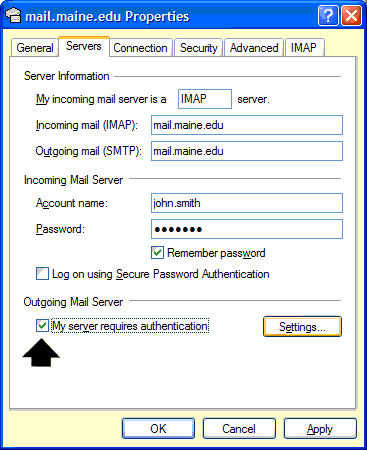
Here select My server requires authentication under Outgoing Mail Server as shown.
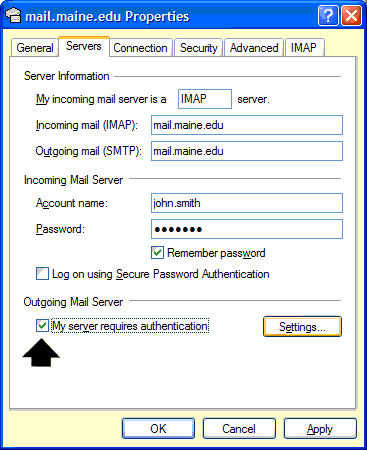
Here select My server requires authentication under Outgoing Mail Server as shown.
Next, select the Advanced tab.
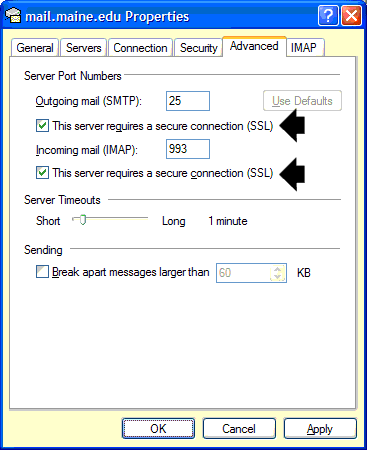
Here, place a check in each checkbox labeled This server requires a secure connection (SSL). Then click OK, and Close on the Internet Accounts window.
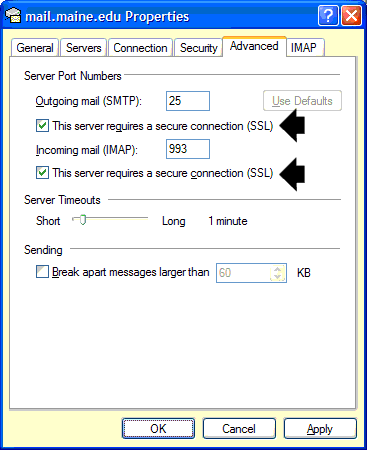
Here, place a check in each checkbox labeled This server requires a secure connection (SSL). Then click OK, and Close on the Internet Accounts window.
Outlook Express is now setup to be your mail client.